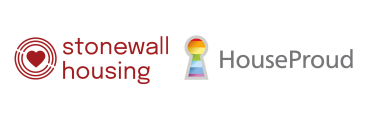Get the best from this website by altering the appearance and functionality to suit you
Reachdeck 'Speak' function
You can hear the content of the MSV website read aloud to you by using the 'Speak' feature at the top of any page. Powered by Reachdeck technology, the 'Speak' feature highlights and reads text aloud as well as translating pages into other languages.
Text size
If you find the text size on this website is too small or too large to read comfortably, you can change either change the size of the text via the site or using your browser.
To increase the text size using this site simply click on the large 'A' in the top right area of this site, to decrease the font size click on the smaller 'A'. To reset the page you can press the middle 'A' .
Using your browser settings you can also specify the font styles, colours, and foreground and background colours. The way this is done varies from browser to browser.
Microsoft Internet Explorer
If you are using Internet Explorer, go to the menu at the top of the browser window and select View, from the list of options, select Text Size. You will see a side menu open up; select the size you wish to view the website in. Or if using Internet Explorer 7 you could also:
Press Ctrl and + to increase the size
Press Ctrl and - to decrease the size
Press Ctrl and 0 to go back to the default size
Firefox (Mozilla)
If you are using Firefox, go to the menu at the top of the browser window and select View, from the list of options, select Text Size. You will see a side menu open up; select the size you wish to view the website in.
Firefox also allows the text size to be changed with keyboard shortcuts:
Press Ctrl and + to increase the size
Press Ctrl and - to decrease the size
Press Ctrl and 0 to go back to the default size
Netscape Navigator
If you are using Netscape Navigator the text size is altered via keyboard shortcuts:
Press Ctrl and + to increase the size
Press Ctrl and - to decrease the size
Press Ctrl and 0 to go back to the default size
View the page at Full Screen: F1
Apple Mac
For a computer using a Macintosh operating system
Press Cmd and + to increase the size
Press Cmd and - to decrease the size
Press Cmd and 0 to go back to the default size
Linux
For a computer using a Linux operating system
Press Ctrl and + to increase the size
Press Ctrl and - to decrease the size
Press Ctrl and 0 to go back to the default size
Screen size
You can alter the screen size, reducing or increasing the words per line, by grabbing the lower right-hand corner grey bar at the bottom of your browser.
Styles and colours
Internet Explorer users can click on tools, options and then click on the colours, fonts or accessibility buttons to change the default styles and colours used by their browsers or load their own stylesheets.
PDF file attachments
We use PDF's on this site which requires Adobe Acrobat Reader to open. Adobe® Acrobat® Reader is free software that lets you view and print Adobe Portable Document Format (PDF) files. You can download Acrobat Reader here if you do not already have it installed.
Downloading Adobe can also help you access content using assistive technologies such as screen readers or screen magnifiers.
W3C Compliance
We have tried to create a web site that is clear and simple for everybody to use, however, if you are having any problems viewing/using the web site, please contact the Site Administrator.
The World Wide Web Consortium (W3C) provides a set of Web Content Accessibility Guidelines (WCAG) for website developers. These guidelines are designed to help organisations provide websites that are accessible to people with disabilities. The guidelines are split into 3 priority levels:
All pages on this site comply with Priority 1 and the majority of pages comply with Priority 1 and 2. We are also W3C CSS stylesheet and XHTML 1.0 compliant.